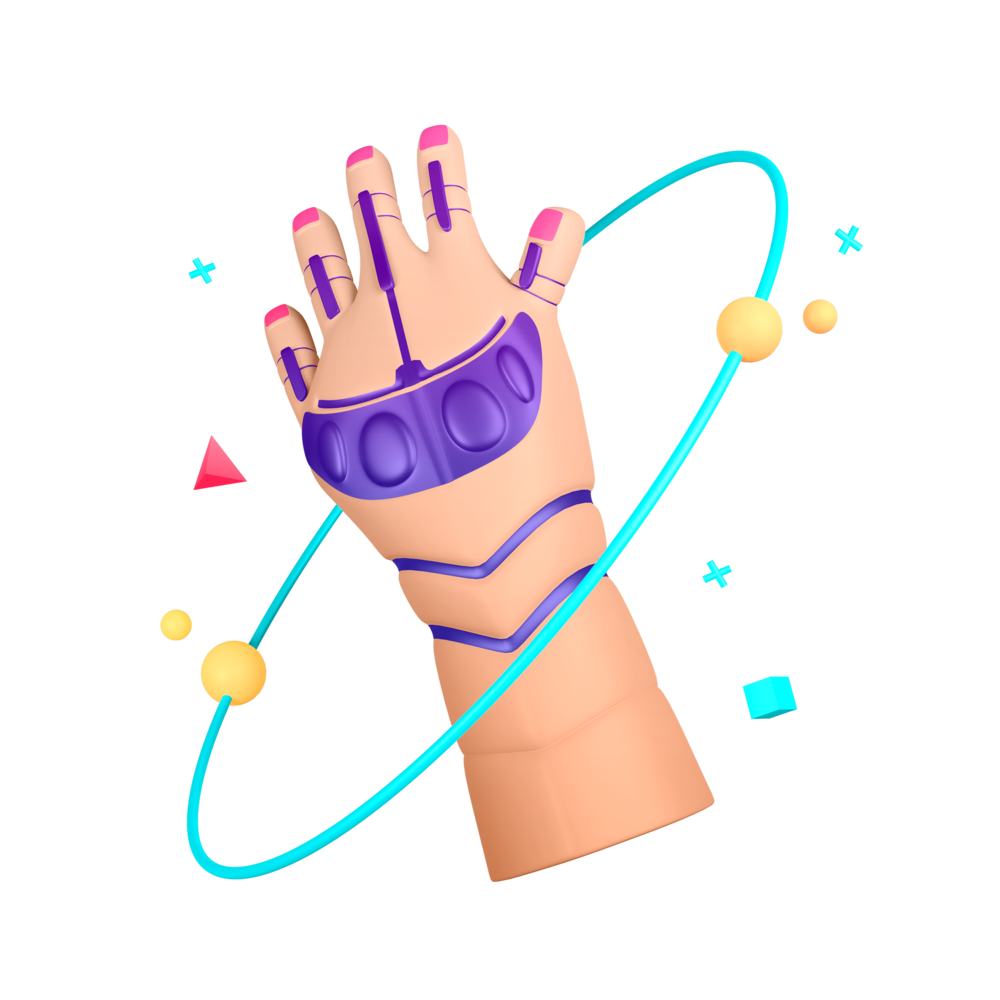Styling and Refinements
We just have a few things to finish up in this lesson to polish off the application, these are:
- Supplying the active user as an input to the message list component so we can provide different styles for the users own messages
- The ability to log out
- General styling
Let’s get into it!
Active User Input
Add the following input to the
MessageListComponent:
@Input() activeUser!: User;NOTE: The User type should be imported from here:
import { User } from '@angular/fire/auth';Modify the
ion-avatarin the template to reflect the following:
<ion-avatar
*ngIf="activeUser"
[slot]="message.author === activeUser.email ? 'start' : 'end'"
class="animate-in-primary"
>
<img
*ngIf="message.author"
src="https://avatars.dicebear.com/api/bottts/{{
message.author.split('@')[0]
}}.svg"
/>
</ion-avatar>Now we are using the activeUser value to determine the slot position for the avatar. If the currently authenticated user matches the author of the message we will use the start slot, otherwise we will use the end slot.
Log Out Functionality
Add the following
effectto theHomeStore:
logout = this.effect(($) =>
$.pipe(
switchMap(() =>
this.authService.logout().pipe(
tapResponse(
() => this.navCtrl.navigateRoot('/login'),
(err) => console.log(err)
)
)
)
)
);Modify the header in the
HomeComponentto reflect the following:
<ion-header class="ion-no-border">
<ion-toolbar color="primary">
<ion-title>
<img src="assets/images/logo.png" />
</ion-title>
<ion-buttons slot="start">
<ion-button (click)="store.logout()">
<ion-icon name="log-out-outline" slot="icon-only"></ion-icon>
</ion-button>
</ion-buttons>
</ion-toolbar>
</ion-header>General Styling
Now we have just a few final style configurations to make.
Add the following styles to the
HomeComponent:
ion-content {
--ion-background-color: var(--ion-color-primary);
}
ion-title img {
max-height: 39px;
margin-top: 9px;
filter: drop-shadow(2px 4px 6px var(--ion-color-primary-shade));
}Add the following styles to
src/global.scss: