
Existing member? Log in and continue learning

See if you like it, start the course for free!

Unlock full course by purchasing a membership
Installing Android Studio (Optional)
Installing Android Studio (Optional)
We will need to use Android Studio to build native Android applications and submit them to Google Play. If you do not already have Android Studio, you should install it by visiting this website.
Once it is installed, you should open it. The first time you open Android Studio you will be taken through a setup wizard:
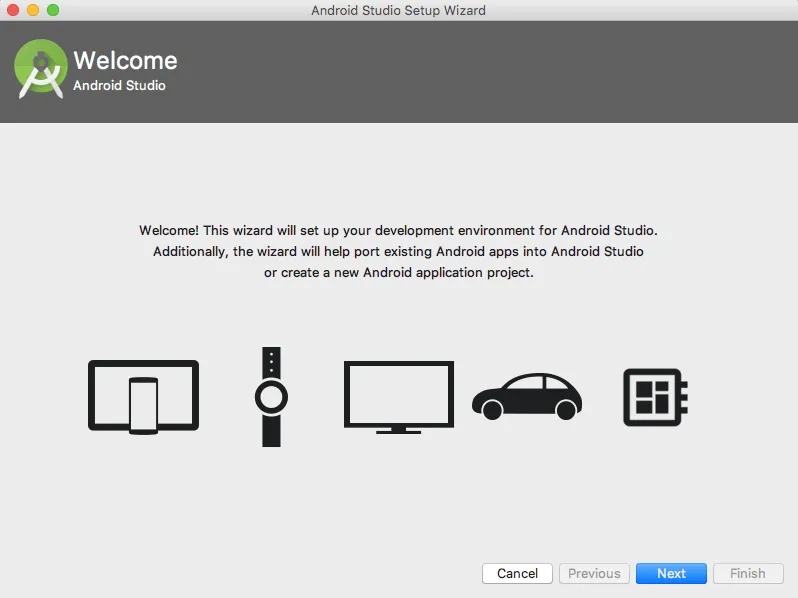
Just select the Standard options. When asked to choose between the light side and the dark side, choose wisely:
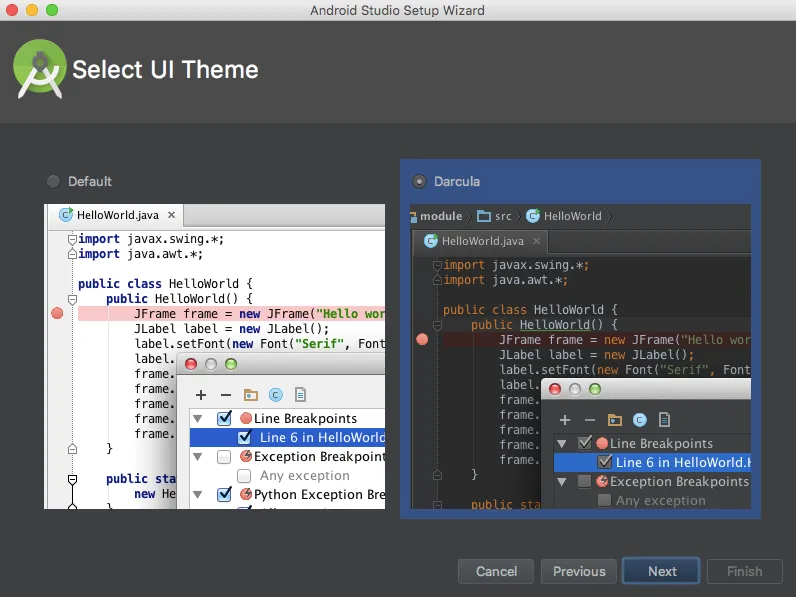
The wizard will then handle installing all of the dependencies you will need, which includes things like the SDK (Software Development Kit) for development, an emulator, and build tools.
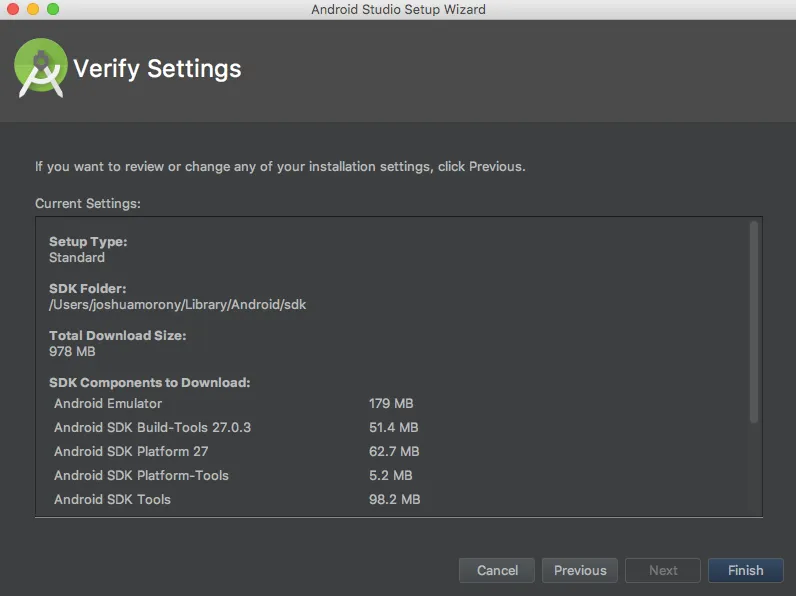
Hit Finish. If you need to install or update any components in the future, you can do so using the SDK Manager that comes with Android Studio by going to Tools > SDK Manager.